Buzz Reports – Administrators
Target Audience: Administrators (Buzz)
Buzz Reports – Administrators
Teachers can pull reports based on individual courses or students within the Buzz LMS, while administrators have access to students across the entire domain. This article focuses on reports available to administrators within Buzz. Accelerate Education has additional reports as well. Select here to learn about Accelerate Reports.
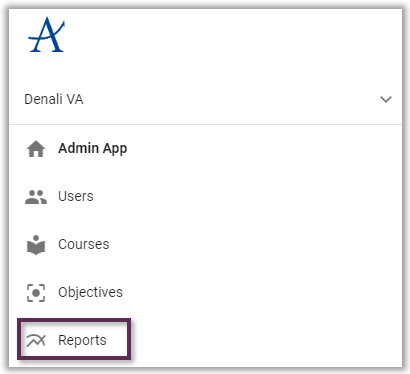
This article focuses only on the most commonly used Buzz reports:
User Activity Reports
Open Reports from the Main Menu, select User Activity Reports and choose one of the following:
- User login and logout times to report login and logout times for a single user.
- User enrollment activity to report time spent in all of a single user’s enrollments.
- Domain user activity to report login and logout times and time spent for domain users with activity.
- Domain user inactivity to report domain users without any activity.
For more information: https://support.agilix.com/hc/en-us/articles/207373603-how-do-i-run-user-activity-reports
Domain User Activity is a report administrators use regularly for attendance purposes.
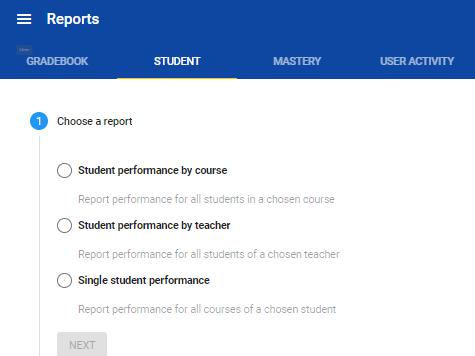

Student Reports
To run Student Reports, open Reports from the Main Menu, select Student, and follow the numbered steps:
- Student performance by course returns performance data for all students in a specific course.
- Student performance by teacher returns performance data for students enrolled in any course taught by a specific teacher.
- Single student performance returns performance data across all courses for a specific student.
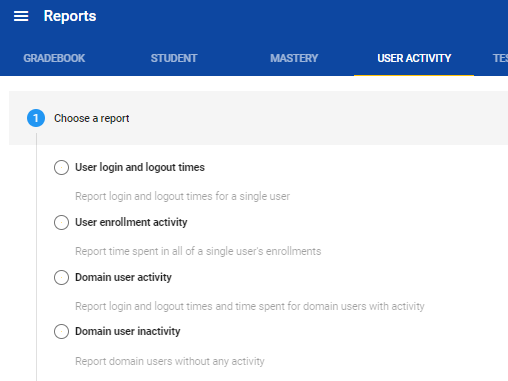
For more information: https://support.agilix.com/hc/en-us/articles/205057359
Wondering what the column titles mean?
See the Student Report Glossary: https://support.agilix.com/hc/en-us/articles/205062949-Student-Reports-Glossary
Other
Administrators see one last tab called Other. It is here that some of the most useful reports can be found.
Course Export – use to pull a list of all courses loaded within the domain.
- There is no need to change start and end date filters if courses are active.
- Expand the date filters to pull all courses (both active and inactive).
Grades (Final) – use to pull final grade lists.
User Export – This report is especially helpful for identifying users who have not verified their email accounts.
Click here for additional support with reports within the Buzz LMS.
