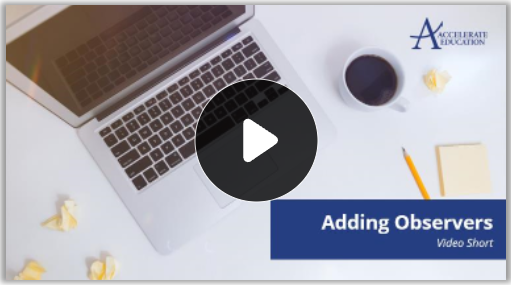Associate a User as an Observer
Target Audience: Buzz Administrators
Administrators do not enroll observers into courses; they associate the observer with one or more students. To create observer role associations:
- Verify that all observers have had user accounts created within the platform. Users cannot be associated as an observer without first having their own user account created.
- Select here to download the observer template.
- Enter the observer’s username (adult username) in column B.
- Enter the student’s username with whom the observer is associated in column C.
- Complete the template carefully, assuring the associations are correct.
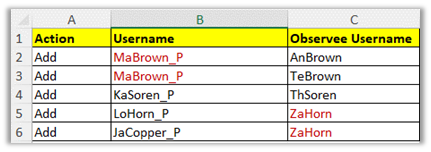
In the above example, notice the adult observer MaBrown_P is associated with two different students. Likewise, the student ZaHorn is associated with two observers. - Copy data on the completed spreadsheet (include row 1 – column headings).
- Navigate to the domain homepage/dashboard.
- Select the ellipsis menu (3 dots) » Import observers.

- Paste previously copied template data into the large blank space on the import screen.
- Select Validate data and check for errors. If errors are visible, stop the import action and correct errors before continuing.
- Select Import data. Check for errors before selecting Done. If errors are visible, note the error message and correct the template before re-importing.