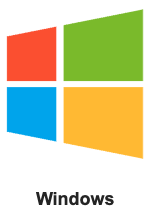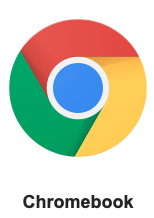Audio Assignments
Target Audience: All Administrators and Teachers
Some courses require students to submit audio-based assignments. Where or how students record their assignments is based on:
- Platform in which the course is hosted
- Buzz Platform (Accelerate hosted content) has a built-in recorder accessible to all but those on Apple devices.
- Other school-hosted platforms may also have built-in recorders. When available, it is always best to use the platform recorder.
- Device or Browser being used – Occasionally operating systems can block built-in recorders so native recording options need to be used.
Buzz Platform (all but Apple devices)
The Buzz platform has a built-in recorder that can be used by all other than those on an Apple device. Students access the built-in recorder via the submission comment box:
- Select the plus to activate the comment box toolbar.
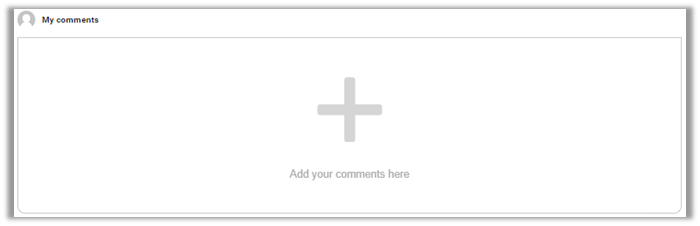
- Select the microphone on the now visible toolbar.
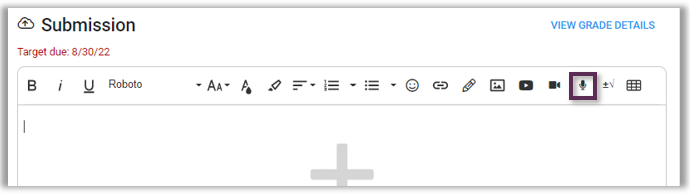
- Before recording for the first time students need to allow access to their computer microphone. The location of this prompt will vary depending on the browser used.
- Once the microphone is accessible, students hit the record button and have up to three minutes to finish their recording.
- Select Insert.
- Select Submit Assignment.
Device-Specific Options (use only when necessary)
In most cases, users will be encouraged to use an audio recording method native to the device they are using. Click on the image below for specific instructions on how to record audio files on each device: