Continuous vs. Range Courses
Target Audience: Administrators & Teachers
Continuous and range are Buzz terms for two types of courses. The course type determines how and who manages the students’ calendars.
Continuous Courses: (this is the default course load)
Pacing:
Pacing is determined by the platform, based on the students’ start and end dates as well as the weighting of categories and grade period weighting. Teachers cannot override calendars to adjust individual assignment due dates.
Advantages:
- Pacing is auto-generated so reduces the lift of the teacher.
- Calendars are user-specific, so automatically adjusts for edits made to individual users.
- The student’s calendar view adjusts automatically to teacher modifications.
Disadvantages:
- Teachers cannot adjust due dates.
- Teachers cannot use their calendar view to view student due dates, but they can view by looking at the student’s grade view.
Warning:
Courses must remain Continuous if using Accelerate Education teachers.
Range Courses:
Pacing:
Pacing is determined by the teacher.
Advantages:
- The teacher has control of all due dates.
- All users see the same calendar (including the teacher).
Disadvantages:
- This course type requires the teacher to predetermine the pacing of all activities and assignments.
- Calendars do not adjust for individual edits. E.g., If work is hidden from one group of students and not others, the students who had the work hidden do not see the hidden assignments displayed. However, their calendar does not readjust pacing to adjust for the hidden work. A blank displays instead.
Warning:
Range courses are not an option for those using Accelerate Education teachers.
Update Course Type (administrators):
The course type can be viewed and updated by an administrator in bulk from their Courses view:
- Select the hamburger menu » Courses.
- Check all courses that need to have the course type updated.
- Select the ellipsis menu » Bulk update.
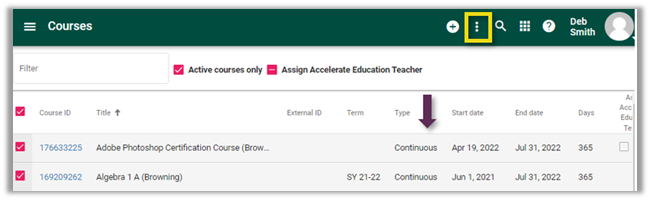
- Check the box that precedes Type » use the drop-down menu for Type and select the desired course type.
- Check the verify box and then the Update button.
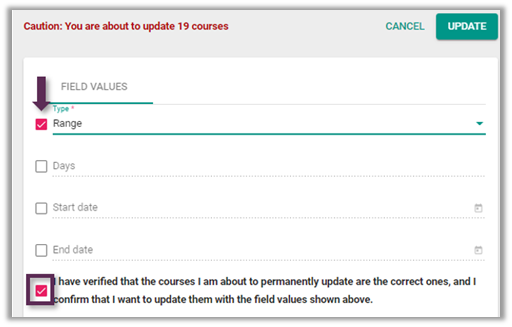
Update Course Type (teachers):
Teachers can also update the course type, but we suggest they only do this with their administrator’s approval.
- Select the pencil icon associated with the course from the Teacher App homepage.
- Select the wrench icon » Course settings.
- Check for continuous or uncheck for range the box labeled This is a continuous course.
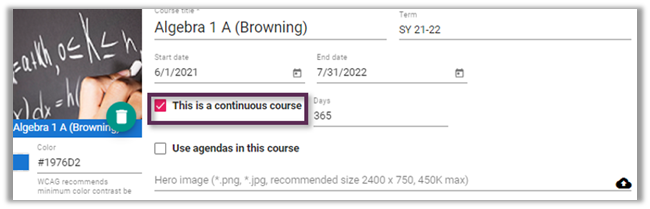
- Select Save.
If desired click here to learn more about your options when setting up your courses.
