Edit Teacher Assigned Due Dates (Range Course Type)
Target Audience: Teachers (Buzz)
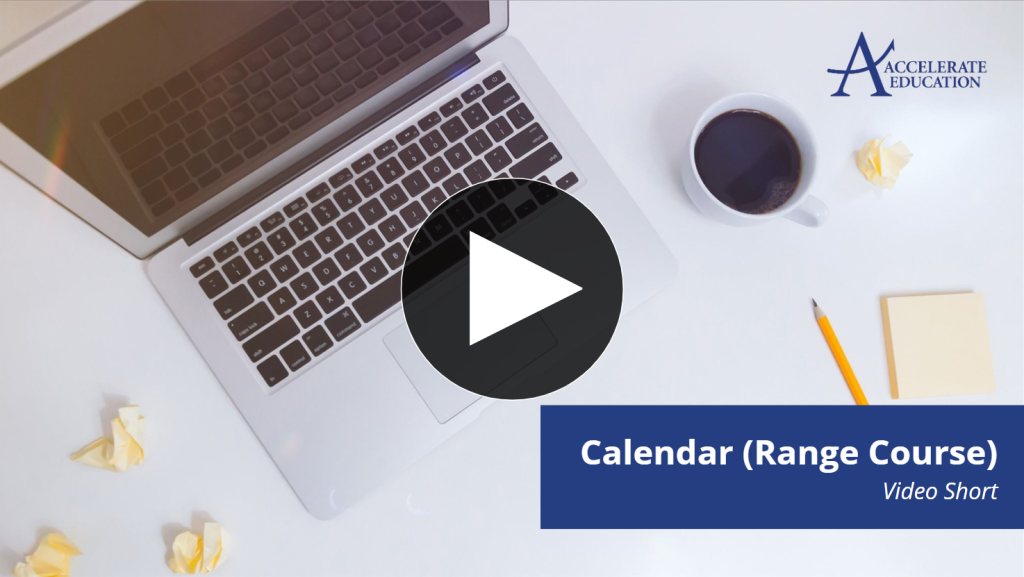
Follow the directions below to edit or remove teacher-assigned due dates:
Change Due Date
- Select the course editor icon (pencil) from the Teacher App home page.
- Select the Scheduling tab within the editor navbar.
- Select and drag the previously scheduled activity to the new desired date.
Remove Previously Assigned Due Date:
- Select the course editor icon (pencil) from the Teacher App home page.
- Select the Scheduling tab within the editor navbar.
- Select the calendar date where the activity is presently posted.
- Select the ellipsis menu located under the calendar associated with the activity.
- Select Remove due date option.
Warning!!! Never select the Delete option. This actually deletes the item from the course and not just the calendar.
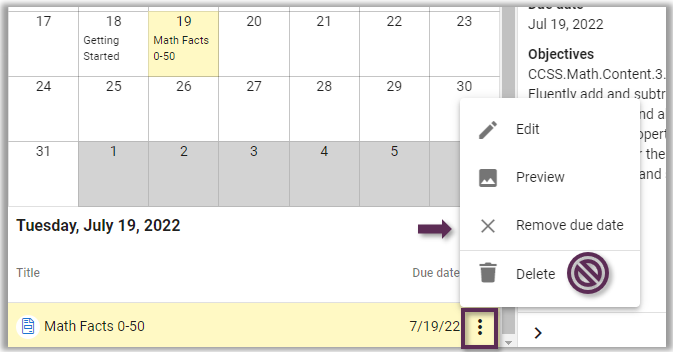
The Edit option allows teachers to edit the activity settings.
The Preview option allows teachers to preview the activity.
