Email & Phone Number Verification (Buzz – All Users)
Target Audience: All Buzz Users
The Agilix Buzz LMS requires email addresses and phone numbers to be verified for security purposes if the Enable email feature is left on for the user’s domain. The video and directions below walk users through the process of verifying their email and phone numbers as needed.
Primary Email Verification: Unless a program has opted to turn off the Buzz email widget, users need to verify their own email address upon their first login. They are reminded to do so by a banner across the top of their account page:

- Access the User Profile menu » Settings.
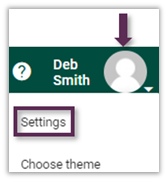
- Select Send Code within the User details section.
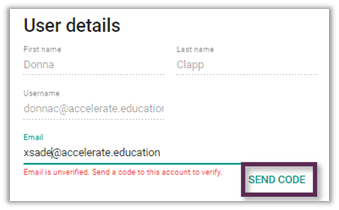
- Open the associated email and copy the email code received. The code is good for 15 minutes.
- Paste the code into the Email verification pop-up window.
- Select Verify.
Notification Email & Phone Number Verification (Optional)
Users who wish to receive notifications at a secondary email address or phone number must also verify these independently of the primary email. If the notifications are going to the primary address this extra step is not necessary.
- Access the User Profile menu » Settings.
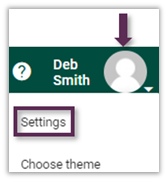
- Locate the notification section.
- Enter the desired email or phone number to which notifications should be sent. Remember some notifications may include student grade data so only use locations that are secure.
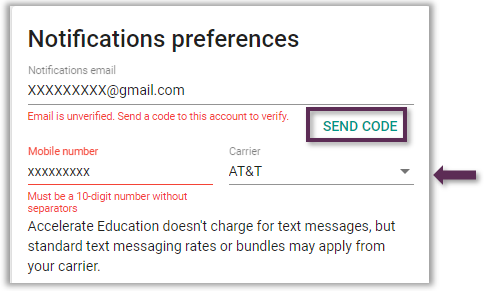
- Select Send Code and complete the email verification process as completed for the primary email.
- Complete the process for the phone number entered as well.
– Do not enter dashes or additional characters when entering the phone number.
– Be sure to select the correct phone carrier before sending the phone code. - Enter the code into the verification pop-up window.
- Select Verify.
Reminders:
- Some districts turn off the ability for users to start emails from within the platform or to send notifications.
- This is a ONE-TIME verification. Unless contact information changes next year, it will not have to be verified again.
- If users do not complete this process, they will not be able to send or receive these notifications or emails.
Tags: verify, validate, notifications
