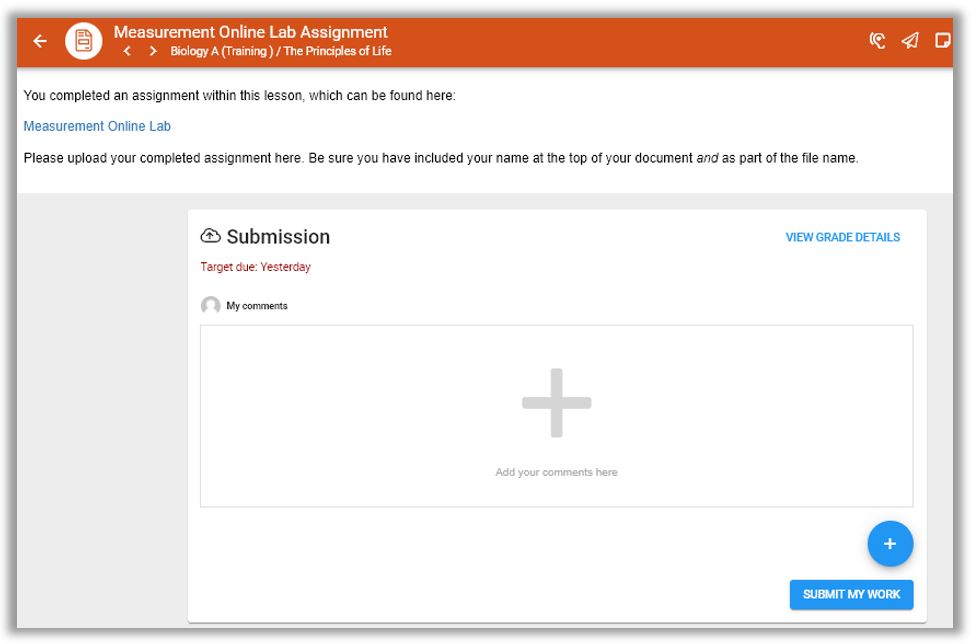Virtual Labs
Target Audience: Science Teachers (all)
Note: This article is for any SmartScience Labs in Biology, Chemistry, and Physics classes prior to the 22-23 SY. Starting in the fall of 2022 our science courses will no longer use Smart Science labs.
Lab Access Setup
Follow directions to register for labs in the Resources folder lesson.
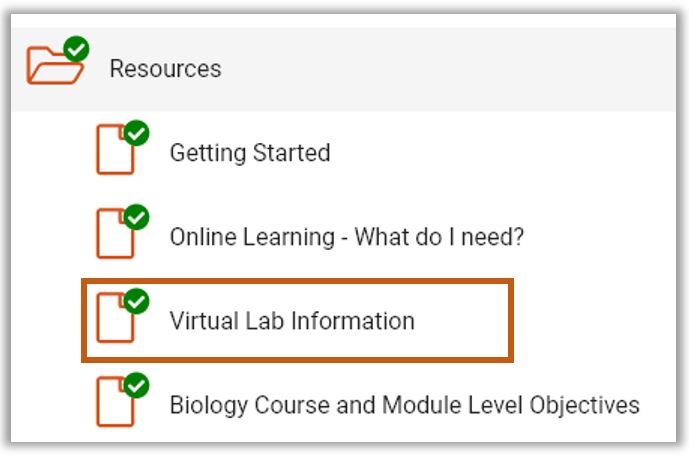
Teachers can do this for their students:
Yes. Teachers will need the student’s username and password to accelerate courses to fill out the form but can do it.
It can be done by completing the “request access form” Within one business day of completing this online form, their username and password will work for any smart science lab.
Teacher View
After clicking the lab link, if you see the login page for students (seen below), select “Home Page for Staff.”
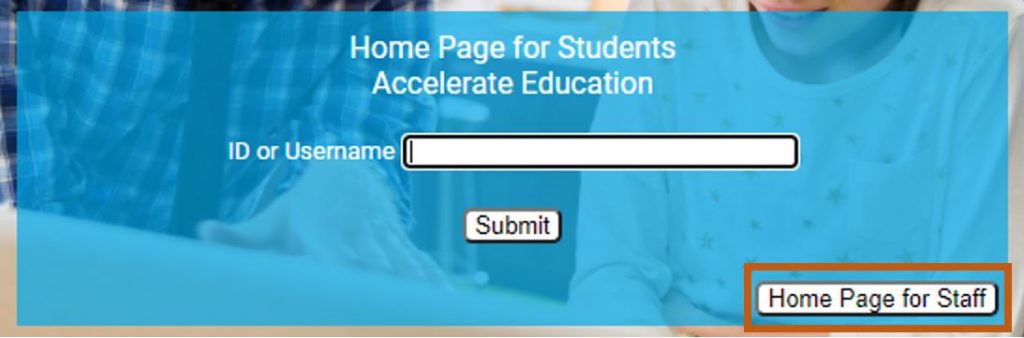
Select your organization as Accelerate Education.
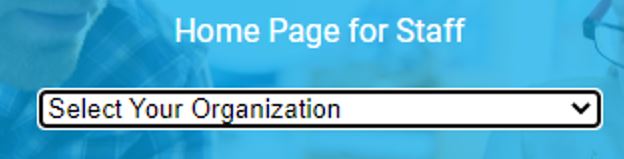
Select your name and enter your password.
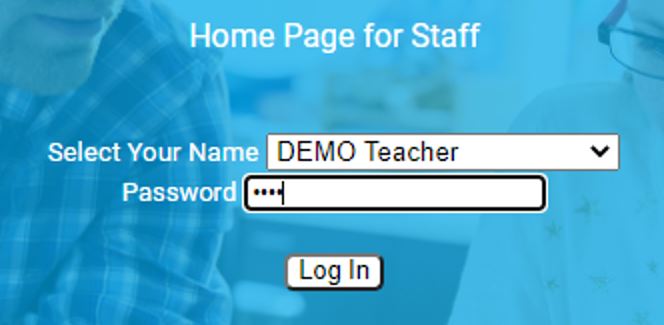
Select “Plan”

Click on the course you wish to view and then the lab.
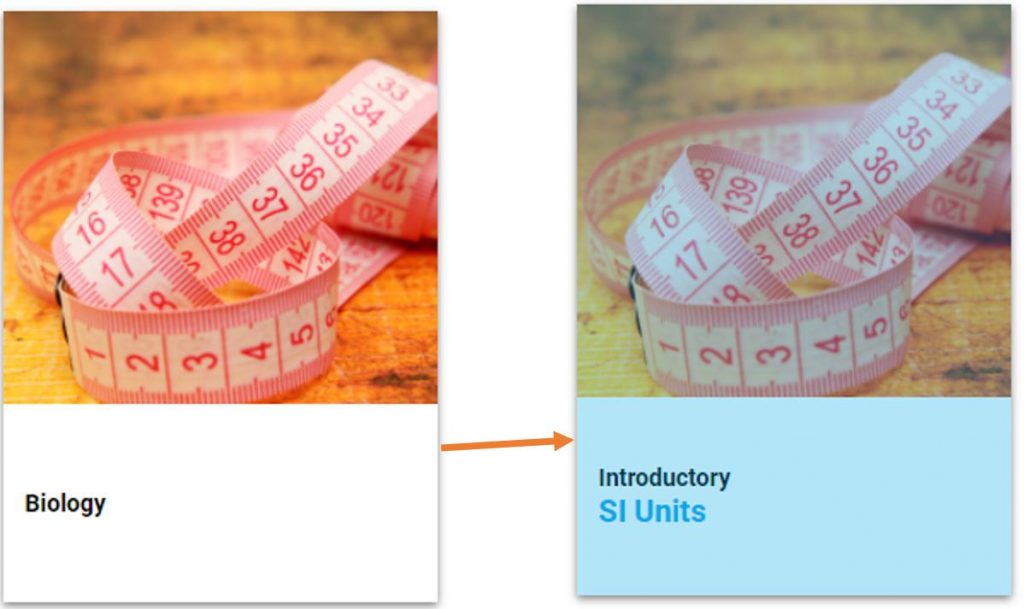
From inside the lab, you can view the overview of the lab as well as review the multiple engagement activities and quiz answer keys.
These items within the Smart Science virtual lab will not be exported to the LMS gradebook and are not meant for grading purposes.
What will be graded is the activity worksheet that the student submits from their collection of lab data. (See Student View) Teachers can find answer keys to the lab activity worksheets in their Teacher’s Guide.
Student View
When students approach the lab lesson (seen below), they should read the directions carefully, open the Activity worksheet, and then click “Enter Virtual Lab”. The worksheet is where they will document their data from the lab and will be what they turn into you via the next assignment in the course.
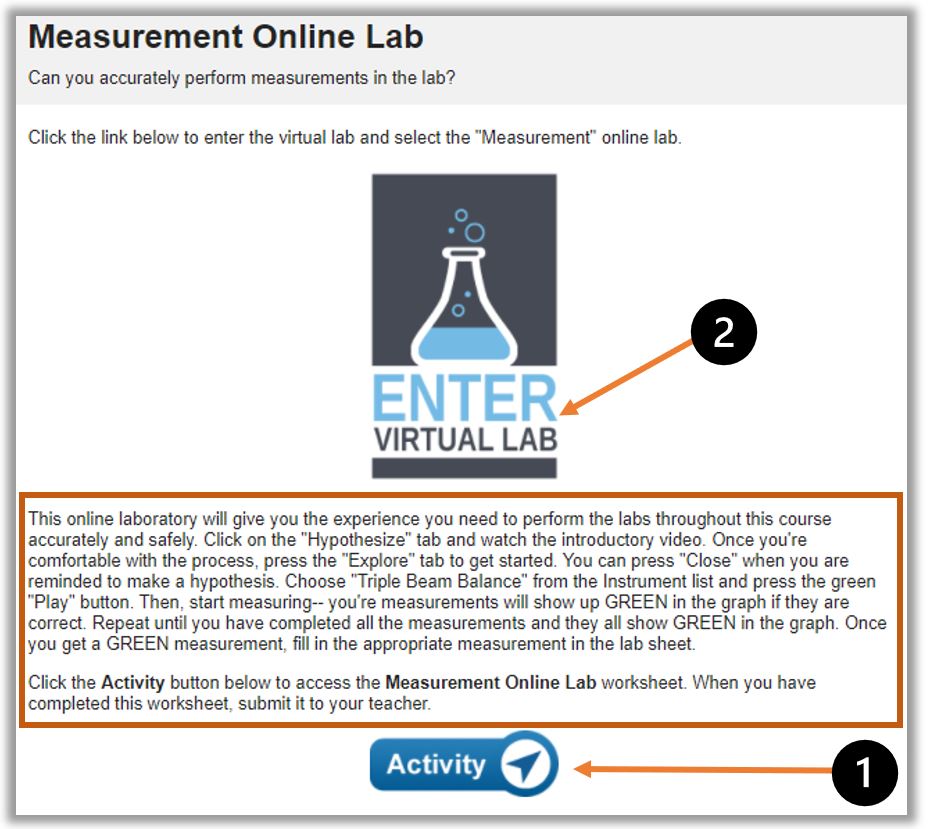
When students log into the virtual lab site, they will select the desired lab and follow the prompts, collecting the necessary data on the activity worksheet.
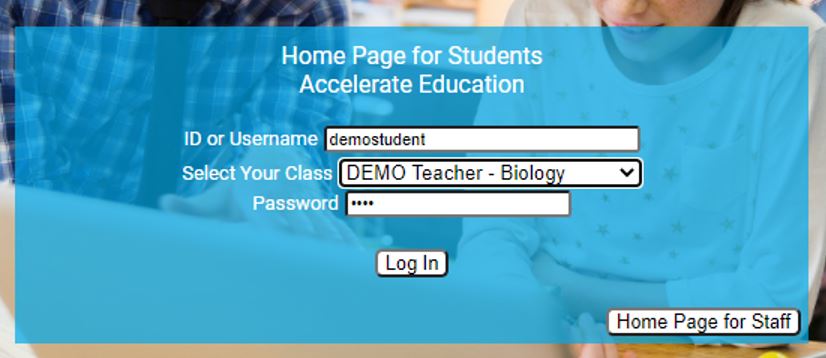
Students will work through the stages of the lab from Engage, to Explore (where they will collect data), to Evaluate, Explain and Extend.
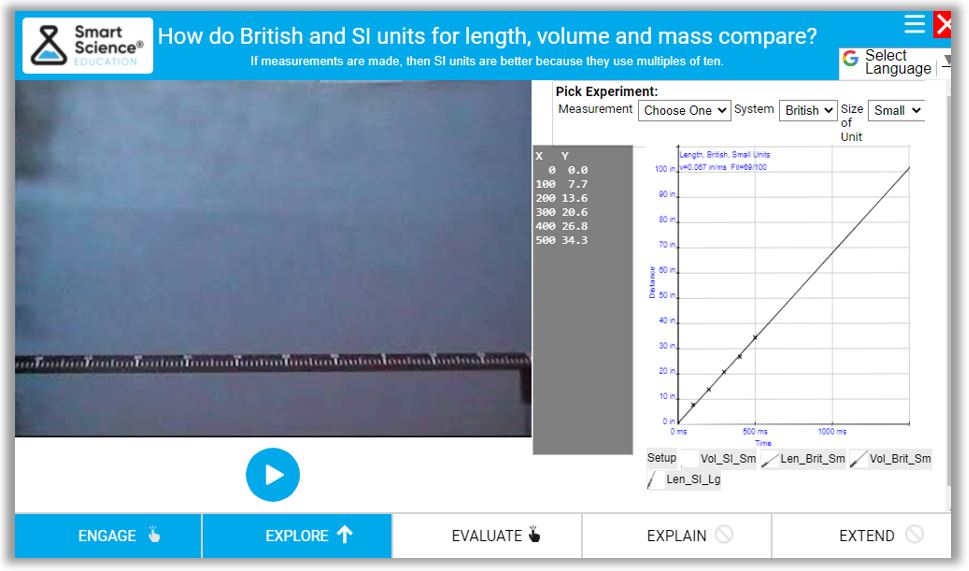
Once they have finished the lab in Smart Science, they will Mark This Activity Complete”.
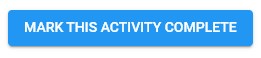
Then they will navigate to the next lesson item in the course and turn their completed activity worksheet into the LMS for teacher grading in the assignment submission dropbox (answer keys found in the Teacher’s Guide).